OneNote is a super versatile program that comes with Microsoft Office. It allows you to take quick and easy notes and keep them as structured as you like, you can also integrate it with Outlook for handy meeting notes.
The benefits of OneNote can be huge if you’re looking for an easy productivity tool and with our OneNote tips below you’ll be a super user in no time!
Checklists – To Do
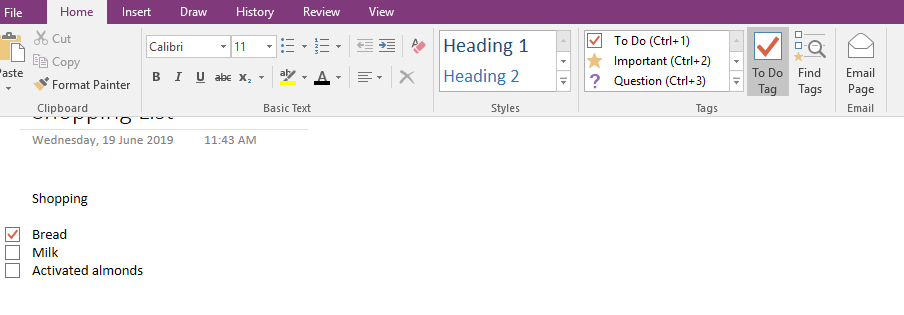
If you love making lists and checking off items, then you’ll love OneNote’s checkbox feature. Great for work to do lists or simply a shopping list, it works just like a bullet list but with checkboxes that can be ticked on completion.
Draw
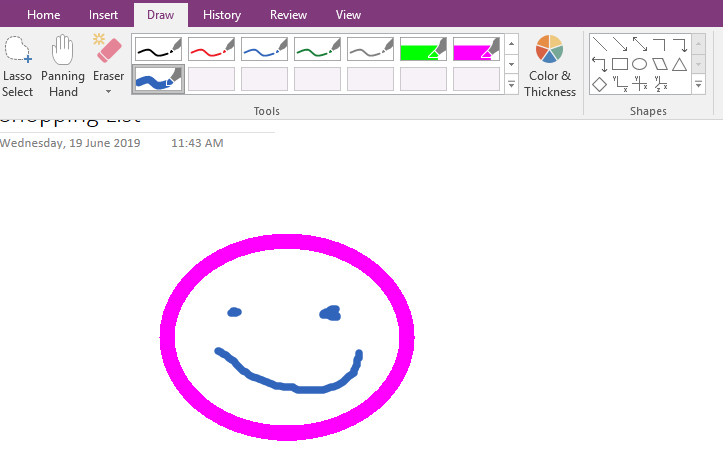
If you use a tablet then you may really enjoy the draw feature in OneNote. Select ‘Draw’ from the top menu and then select the type of pen and colour you would like to use. While you can use a mouse for this, you may find it easier if you have a stylus.
Outlook Meeting notes
OneNote integrates with Outlook meaning that you can take and share notes on meetings. To use meeting notes open the calendar tab in Outlook. Select the meeting you wish to record notes against, and click meeting notes in the top left of the screen. Outlook will prompt you to choose between ‘share notes with meeting’ or ‘take notes on your own’. If you select to share your notes, these will be available to all attendees.
OneNote will open a new section with all the meeting details from Outlook. You can collapse or expand this section, along with the participants. The participants section automatically adds a checkbox next to every attendee, which is a great way of keeping track of who was in the meeting.
Tags – categorise and prioritise

You can organise your notes into action items by assigning tags. A tag will flag an item as either ‘To Do’, ‘Important’ or ‘Question’. You can then search for tags throughout your notebook so they can be easily found.
Organise – Notebooks, Sections, Pages
The first thing to do with your OneNote application is to organise the kayout. When you first open OneNote a notebook is automatically created for you, you can either use this or create a fresh one. For example you may want one notebook for work and one for personal notes.
Within each notebook you can have Sections and within Sections you can have Pages.
Templates
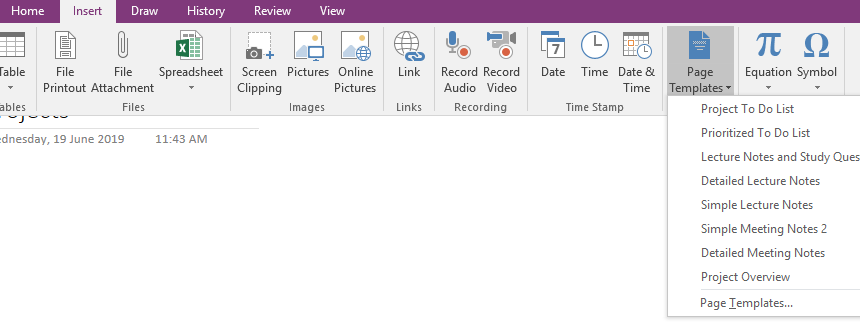
OneNote comes with free templates to help you get started, with templates based on projects, meeting notes or lecture/course notes. You can find the templates under ‘Insert’.
Record audio and video
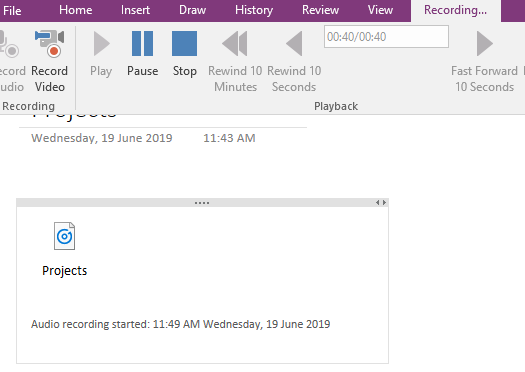
Did you know that you can record audio and video inside OneNote? This is a great feature for meeting and can help take more accurate notes. You can save the right into OneNote along with any notes or documents for easy access.





Let Us Know What You Thought about this Post.
Put your Comment Below.