It’s getting towards the pointy end of the year and that means we’re all trying to get as much done as we can. Even though it’s a busy time of the year, it can be the best time to take a step back and review your work practices to set you in good stead for the year ahead.
We’ve compiled a list of our best productivity tips, hacks and apps to help you get everything done this year and smash it in 2018!
Tips
Organise your inbox
Reading, sorting and replying to emails can take up a massive amount of time, setting email rules allows my inbox to automatically organise and prioritise emails.
An easy rule to start with is creating an ‘Inbox – CC’ folder. This folder receives all of the emails that aren’t addressed directly to you, thus focusing your inbox on your most important/relevant emails.
You can set rules by going to File>Info>Rules & Alerts, where you can create your own or use the templates already stored in Outlook.
The Pomodoro Technique
 The Pomodoro Technique, also known as the Tomato Technique is all about breaking your work up into small steps and taking regular breaks.
The Pomodoro Technique, also known as the Tomato Technique is all about breaking your work up into small steps and taking regular breaks.
There are six steps in the technique:
- Pick a task
- Set the timer (usually 25 - 45 minutes)
- Work on the task until the timer rings
- Put a checkmark on a piece of paper
- If you have fewer than four checkmarks, take a short break (1–2 minutes), then go back to step 2.
- After four checkmarks take a longer break (5 minutes), reset your checkmark count to zero, then go to step 1.
Hacks
Use Hotkeys
Easily switch between applications (for example email, internet browser, word) using Alt + Tab.
Take pity on the backspace button, rather than hitting it repeatedly to delete a word letter by letter, simply use Ctrl + Backspace to delete the entire word (this will delete the word behind the cursor).
Protect the security of the data you are working on by quickly locking your screen when you’re away from your desk. Windows Key + L will do this in a flash.
Ever closed down a browser tab by accident before you were finished with it? Easily resuscitate it by hitting Ctrl + Shift + T.
Hey Siri/Google
Don’t forget your phone isn’t just for sending emojis, make the most of your virtual assistant by saying “Hey Siri” or “Ok Google” and telling it to set appointments, check your calendar or tell you the weather forecast.
Apps
 Slack
Slack
Slack is an internal communication tool that allows you to communicate and collaborate easily with others in your business, and is designed to replace all internal email.
Slack uses ‘channels’ to organise the different spaces where people can chat to each other. These channels are organised by hastags and you can customise them anyway you like (departments, projects, clients etc).
 1Password
1Password
Do you have so many different passwords that logging into something feels like memory testing? 1Password remembers all your passwords so you only need to remember one. It will also generate strong and unique passwords for you to use and save them securely.
This is a great app if you’re constantly forgetting passwords and wasting time resetting and creating them again.
 Skype for Business
Skype for Business
Skype for Business is basically a supercharged upgrade from the free version of Skype. It allows you to conduct online meetings, set your status (busy, available etc), sync with Outlook, manage your employee accounts and features, and much more.
The Skype for Business app allows you to do all this from your phone or tablet, meaning you don’t have to be tied to your desk for that conference call.
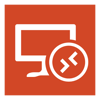 Microsoft Remote Desktop Client
Microsoft Remote Desktop Client
This app from Microsoft allows you to connect to a remote PC (remote desktop server) so you can access it from anywhere. You can read more about remote and terminal servers in one of our earlier blog posts.
If your business uses a Cloud Platform you can access all your company files and data from anywhere with an internet connection as everything is stored securely in the Cloud.





Let Us Know What You Thought about this Post.
Put your Comment Below.